Hey! Want CursorFast's Extension & full course? Sign up today
Section : Using Cursor's Autocomplete Features
2. CMD/CTRL + K
CMD/CTRL + K
Lesson Summary: Using Command K (Control K) for Inline Code Editing
In this lesson, we explore the powerful Command K (or Control K on Windows) feature in the Cursor code editor. This feature allows for quick and easy inline code editing, enhancing your development workflow.
Key Topics Covered:
-
Enabling Command K:
- Access the settings via the gear icon.
- Under editor options, ensure that Auto select for Command/Control K is enabled.
-
Adding Tailwind CSS:
- Use Command K to include Tailwind CSS via the CDN in your HTML file.
- Place the cursor where you want to insert the link tag.
- Press Command K and type the instruction to include Tailwind CSS.
- Accept the generated code to insert the CDN link.
-
Styling with Tailwind CSS:
- Select the code block you want to style.
- Press Command K and type "Style with Tailwind".
- Cursor will add Tailwind classes to your HTML elements.
- Review and adjust the classes as needed.
-
Creating and Using External JavaScript Files:
- Create a new file named
scripts.js. - Write JavaScript code to target elements and add functionality (e.g., alert messages).
- Use Command K to reference external scripts and modify HTML elements accordingly.
- Ensure that the JavaScript file is included in your HTML.
- Create a new file named
-
Debugging with Command K:
- If functionality isn't working, check for common issues (e.g., missing script includes).
- Use Cursor's suggestions to identify and fix problems.
-
Benefits of Command K:
- Allows for quick inline code editing without leaving the current context.
- Understands the context of your code and provides relevant suggestions.
- Improves efficiency by reducing the need for manual coding.
Conclusion:
The Command K (Control K) feature in Cursor is a powerful tool for inline code editing and enhancing productivity. By utilizing this feature, you can quickly make changes, include external resources, and style your code with ease. It's particularly effective when combined with features like Cursor Tab and when working with frameworks like Tailwind CSS. Be sure to enable and incorporate Command K into your workflow to maximize your coding efficiency.