Hey! Want CursorFast's Extension & full course? Sign up today
Section : Using Cursor's Autocomplete Features
3. Cursor Chat
Cursor Chat
Lesson Summary: Using the Chat Sidebar in Cursor
In this lesson, we explore the powerful Chat Sidebar feature in the Cursor code editor. This tool allows you to interact with an AI assistant to debug code, ask questions, and enhance your coding workflow.
Key Topics Covered:
-
Enabling the Chat Sidebar:
- Toggle the chat sidebar by pressing Command L (or Control L on Windows).
- You can also click the chat icon in the top corner to open or close it.
-
Debugging with the Chat Sidebar:
- Describe issues you're experiencing directly in the chat.
- Example: When clicking a button, an alert doesn't appear.
- Choose to chat with the current file or the entire codebase by pressing Command Enter or clicking the appropriate button.
-
Receiving and Applying Suggestions:
- The AI assistant can identify problems (e.g., missing script includes).
- Provides code changes to fix the issue.
- Use the "Apply" button to automatically implement the suggested changes.
-
Enhancing Code with AI Assistance:
- Ask the assistant to modify your code for new functionality.
- Example: "Make this use Alpine.js to be interactive."
- The assistant adds necessary code to implement the requested features.
-
Understanding Code Snippets:
- Select a line or block of code and add it to the chat using Command L.
- Ask the assistant to explain what the code is doing.
- Receive detailed explanations to better understand complex code.
-
Including Specific Files in Chat Context:
- Include specific files in your chat by typing
@filename(e.g.,@scripts.js). - Ask questions about the included file or its necessity.
- Example: Determine if a file is still needed and safely remove it based on the assistant's advice.
- Include specific files in your chat by typing
-
Benefits of the Chat Sidebar:
- Provides a conversational way to debug and enhance your code.
- Allows you to make informed decisions with AI support.
- Acts as an additional tool to improve productivity within Cursor.
Conclusion:
The Chat Sidebar in Cursor is a versatile feature that enhances your coding experience by offering AI-powered assistance directly within your editor. Whether you're debugging, adding new features, or trying to understand existing code, the chat function provides valuable support. By incorporating the Chat Sidebar into your workflow, you can streamline problem-solving and elevate your development process.