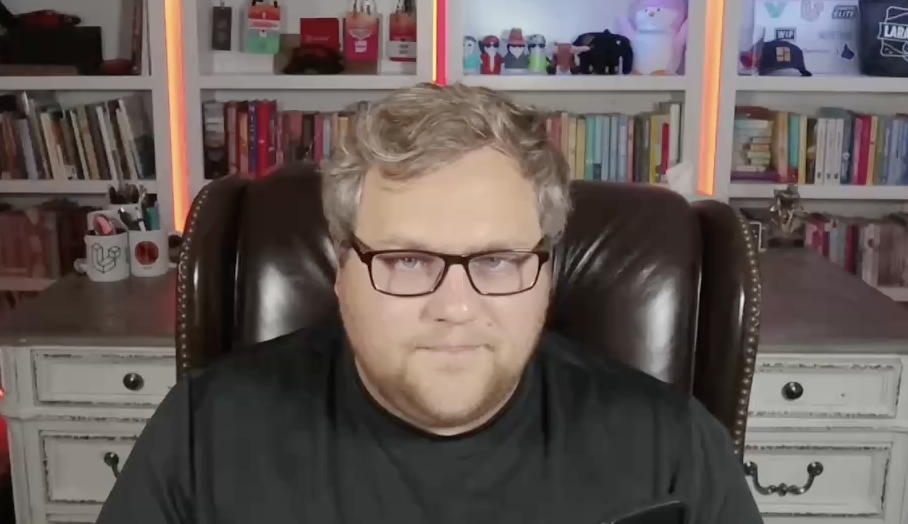Hey! Want CursorFast's Extension & full course? Sign up today
Section : CursorFast The Extension
1. Install CursorFast and Generate .cursorrules file
Install CursorFast and Generate .cursorrules file
Lesson Summary: Installing and Using the Cursor Fast Extension in Cursor
In this lesson, Logan demonstrates how to install the Cursor Fast extension in the Cursor code editor and how to generate a Cursor rules file tailored to your specific project. This extension enhances the functionality of Cursor by providing additional commands and automation tools.
Key Topics Covered:
-
Installing the Cursor Fast Extension:
- Open Cursor and access the extensions panel by going to View > Extensions or using the appropriate keyboard shortcut.
- Search for
Cursor Fastin the extensions marketplace. - Install the Cursor Fast extension once it appears in the search results.
-
Exploring Cursor Fast Commands:
- After installation, access the command palette (usually via Ctrl/Cmd + Shift + P).
- Search for
Cursor Fastto view all available commands provided by the extension. - Available commands include:
- Create a new project.
- Generate a Cursor rules file.
- Activate a license key.
- Clear cache, among others.
-
Activating the License Key:
- A license key is required to use certain features of Cursor Fast.
- After purchasing the bundle, retrieve your license key from the confirmation email.
- If the prompt to enter the license key doesn't appear, use the command palette to search for
Cursor Fast: Activate License Key. - Enter your license key when prompted to activate the extension successfully.
-
Generating a Cursor Rules File:
- With the extension activated, use the command palette to select
Cursor Fast: Generate Cursor Rules File. - Provide brief information about your project when prompted (e.g., "This is an LMS course platform built with Laravel").
- The extension generates a Cursor rules file tailored to your project.
- With the extension activated, use the command palette to select
-
Understanding the Cursor Rules File:
- The Cursor rules file optimizes AI interactions within Cursor by setting specific parameters.
- It informs the AI about:
- What it should be doing.
- Areas of expertise relevant to your project.
- Conventions, syntax, and formatting standards.
- UI styling preferences and optimizations.
- Other project-specific guidelines.
- This ensures that the AI assistance is aligned with your project's requirements.
- For more detailed explanations, refer to previous lessons where Abdel discusses Cursor rules files.
-
Benefits of Using Cursor Fast:
- Automates the creation of Cursor rules files, saving time and ensuring accuracy.
- Enhances productivity by providing additional commands and tools within Cursor.
- Tailors AI assistance to your project's specific needs.
Conclusion:
By installing and utilizing the Cursor Fast extension, you can significantly enhance the functionality of the Cursor code editor. The extension streamlines the process of generating Cursor rules files, ensuring that the AI assistant works effectively within the context of your specific project. This lesson demonstrated the steps to install the extension, activate it with a license key, and generate a tailored Cursor rules file, enabling a more efficient and customized development experience.